CloudBerry Backup always aims to accelerate the backup process. One of the things that call for enhancement is file scanning, especially so for the owners of HDDs. In the latest version of CloudBerry Backup — release 5.7 — we’re introducing Fast NTFS Scan; this feature will considerably expedite the backup process for users with millions of files.
Fast NTFS Scan
In CloudBerry Backup 5.7 we’ve added an option to use our own proprietary file scanning & search mechanism. In essence, our method — as opposed to Windows’s NTFS file scanning method — generates a file tree. Navigating through the said file tree is considerably faster, resulting in overall faster backups. Needless to say, performance varies depending on the type of storage device you’re using and the number of files targeted for backup.
We’ve made a series of tests and calculated the average time elapsed when parsing the file system using both scanning methods. As indicated in the following table, CloudBerry Backup’s proprietary method effortlessly outperforms that of Windows across different storage devices.
| Storage Device | Elapsed time (Windows) | Elapsed time (CloudBerry) |
| HDD | 3m 43s | 1m |
| RAID HDD | 5m 45s | 47s |
| SSD | 45s | 15s |
The data speaks for itself; however, it is evident that the difference is more tangible on HDDs. SSDs, on the other hand, also display better performance, yet the difference is negligible in real life. We expect that the new feature will foremost target HDD-based machines.
Further, the number of files on the test media was roughly 400’000, give or take a few thousand. Clearly, users that command dozens of millions of files will witness considerably better results. In other words, time saving rises proportionally to the number of files on the storage device. In our tests, you can save up to an hour by using the new scanning mechanism. But even saving a few minutes may be beneficial if you perform numerous backups during the day. Now let’s see how you can enable the novelty in CloudBerry backup 5.7.
Enablement of new file scanning mechanism in CloudBerry Backup 5.7
Enabling fast NTFS scan is as easy as selecting a checkbox in the Backup Wizard. Due to technical details, enabling the feature requires using Volume Shadow Copy Service. After you launch the Backup Wizard (Ctrl+B), navigate to the Advanced Optionsstep, and select two checkboxes: Force using VSS and Use fast NTFS scan. Ensure that the files you’re backing up are stored on an NTFS-formatted storage device; elsewise, there is no point in using the feature.
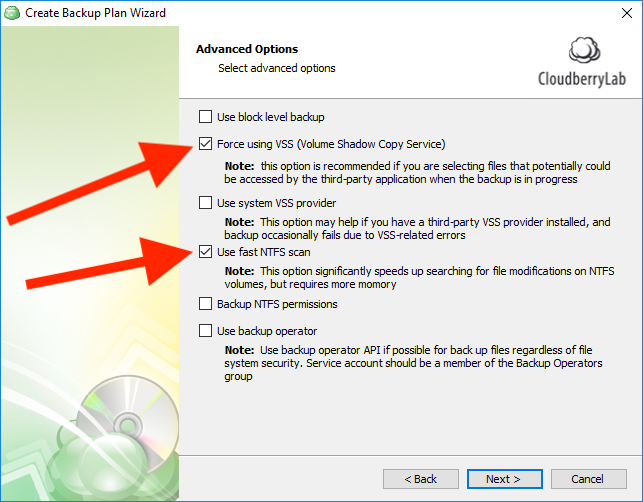
Conclude configuring the plan and execute it afterward. Perhaps you won’t notice much difference during the initial backup, but further differential backups will undoubtedly save you time.
Also note that utilizing Fast NTFS Search entails facing two appreciable disadvantages:
- It is not recommended when few files are selected;
- VSS snapshot is invariably required.
