Block level backup – is a type of backup that allows you to backup only modified parts of the files instead of running a full backup every time the file is changed. Block-level backup takes less bandwidth for regular backups and reduces the backup time.
Today we will discuss the main difference between full and block level backup, and also everything that you should take into account when performing block level backup.
Block Level Backup
To use a block level backup feature you will need to download and install CloudBerry Backup and sign up with a storage account of your choice first. Then, open Backup Wizard and select the Use block level backup checkbox on the Advanced Options step.
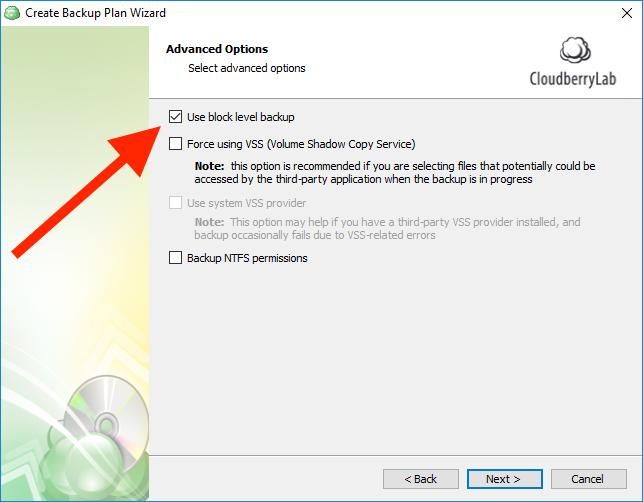
When you first run backup plan with the block level backup feature enabled, full copy of each file will be uploaded to storage. Next time you run a backup plan, only modified parts of the previously uploaded files will be moved to storage. All the new files will be also backed up.
Note: If you choose to use block level backup, you will see the Full Backup Schedule screen where you can specify conditions for performing a Full Backup. Full Backup is only related to block level backup and is a part of it. Full Backup affects only individual files, not the whole backup set.
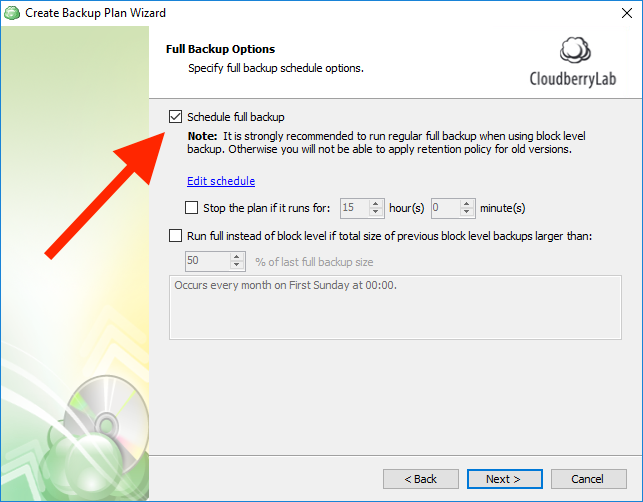
Initial backup and blocks
Every time a block level backup is performed, CloudBerry Backup checks whether your files were modified. If they were, backup client will identify modified blocks and move them to storage.
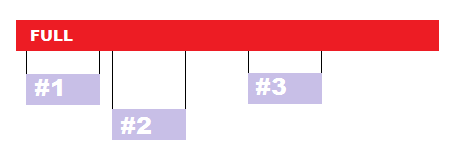
Full copy is kept in a storage as it was uploaded and all the blocks containing modifications is applied to that copy. It is recommended to run full backup from time to time.
Note: Modified blocks of the originally backed up file require additional storage space.
Purge and block level backup
Backup Wizard allows you to setup purge options. You can set up an expiration period for each version of file and specify number of versions to keep on storage. These purge options can be used mutually.
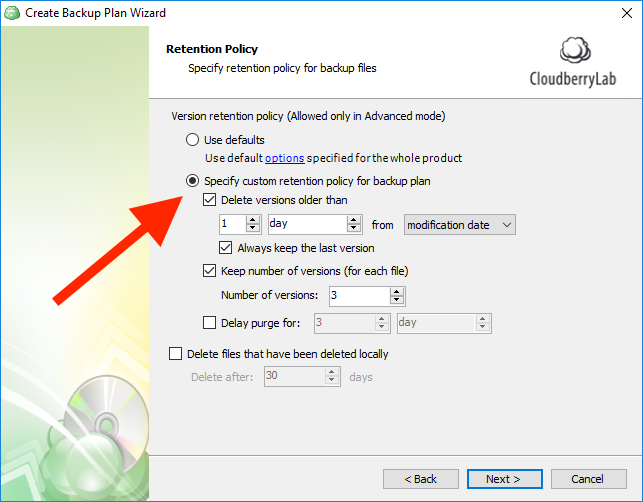
Block level backup creates modified blocks – “diffs” related to a full copy of a file, without the full copy diffs won’t be of any use. That is a reason why Purge feature takes effect only when you have two or more full copies – if you have just one full copy of a file purge won’t work. Any full or diff is considered as a version. However, a diff can’t be purged if the related full still exists and also full can’t be purged if there are diffs related to it.
Imagine that you’ve made a full backup of a file and set CloudBerry Backup to keep 3 latest versions:
| Versions | Comments |
| F1 – full copy #1 | Now you have just one full copy. |
| D1.1 – diff 1.1 | Now you have full copy and one set of modified blocks – D1.1. |
| D1.2 – diff 1.2 | You have F1, D1.1 and D1.2. |
| D1.3 – diff 1.3 | Now you have four versions and may expect that your F1 will be purged but it will not be purged because there are diffs assigned to it. |
| F2 – full copy #2 | You decide to make a full backup and now have five versions. You may be expecting F1 and D1 to be purged but they will not be purgedbecause there are D1.2 and D1.3 assigned to F1. D1.2 and D1.3 are in number of 3 latest versions so all the related data can not be deleted. |
| D2.1 – diff 2.1 | Now you have six versions and may be expecting F1, D1.1 and D1.2 to be purged but they will not be purged because D1.3 links to F1. And D1.3 is in number of 3 latest versions. |
| D2.2 – diff 2.2 | F1 and D1.1 and D1.2 and D1.3 will be purged. Now you have three versions. |
See the image below for better understanding:
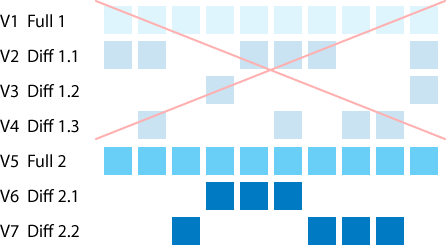
How to setup full backup according to a percentage of file modifications
On the Full Backup Schedule screen you can set up a conditions to run full backup. Just check the “Run full only if total size of previous level backups larger than:” checkbox. You will have to specify a percentage of total changes from last full size of a file. When total changes in a file will reach the threshold, a full backup will be initiated.

Conclusion
CloudBerry Backup block level backup feature is a perfect solution for everyday backup as it can significantly reduce amounts of data that is moved to a storage each day. Block level backup speeds things up and allows to prevent loss of valuable data even if your files have been modified multiple times. However it is important to keep in mind to do a regular full backup to save on space, increase recovery time and purge older versions.
